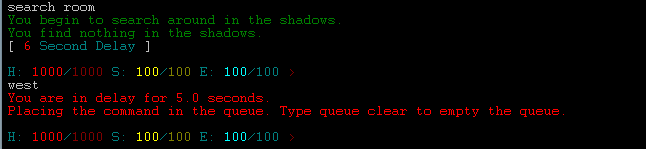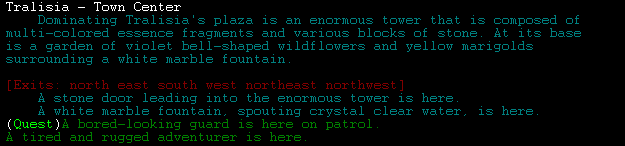This section will explain everything you need to know on how to move around and interact with other people in the world of A Tempest Season.
Contents
Basics
Every command in A Tempest Season can be used by typing and pressing enter. For example, to look, type look and press enter.
Syntax
Each command has a specific syntax it needs in order to be successful. There are two ways to find the syntax of a command:
- Typing the command pressing enter.
- Example: train <enter>
- Viewing the command’s help file:
- Example: help train
Both ways will explain the syntax and what the command does.
In addition, invalid syntax of a command will generally be displayed in a red text.
Types of Commands
There are two types of commands: non-delayed and delayed.
Non-Delayed Commands
These commands execute automatically and do not put your character in a delayed state. They can be used while your character is delayed.
Examples include: look, score, inv, equipment.
Delayed Commands
There are some commands that will cause your character to go into delay, such as attacking. During this time, the game will not process any commands that require delays. Instead these are placed into a command queue and the game will process them as the previous ones expire.
Examples include: any combat attack command, use, cast, pray.
Command Queue
As mentioned above, delayed commands are placed into a command queue. This queue will be automatically processed by the server. Each time the command finishes it’s delay, the next queue will be executed.
To interact with your Command Queue, type queue:
Syntax: queue clear|c – clears the queue
Syntax: queue list – lists the queue
Syntax: queue view – toggles if you’re viewing the message when a command gets placed in the queue
Queue list displays all of the commands waiting to be processed.
Queue clear will empty the queue, removing all waiting commands.
Queue view will toggle the red message indicating a delayed command has been placed in the queue.
Looking
When you first come into the game you will encounter a lot text.
The most important command is the “look” command. This will print out the room description – your current location. A good example is the kitchen. You consider your kitchen a ‘room’. So when you ‘look’ around your kitchen you see certain things. You see things such as a counter, a sink, a stove and so on. This is what happens when you type look – it gives you a general description of what is going on around you (room name and room description). It also shows you who else is in the room, the items in the room and the directions.
Important!
You can also type a “l” (a lower case L) to look. Many commands can be abbreviated like this.This is an example of a room description. It has the room name (Tralisia – Towner Center), the description, exits, items (a fountain) and NPCs (a guard and adventurer).
Notice
If you can’t see due to the room being dark or night time, use the torch command. This will give you a basic torch that lasts a few minutes. Use this to get to a shop to purchase a longer lasting one!
In addition with the look command you are able to look at people and objects. Just put what you want to look at after the look command. For example if you wanted to look at Dayrinni you would type: look dayrinni.
If there happened to be TWO Dayrinni’s in the room and wanted to check out the second Dayrinni, you would type: look 2.dayrinni. There is a period between the number 2 and the word dayrinni.
Important!
This numerical format for multiple players/NPCs works for items in the game. For example: look 2.sword would look at the second sword. look in 2.chest would look in the second chest.
Moving
Now we will discuss how to move. This is what an example of a print out of directions in a room:
Using the room print out from above we see there are a few many exits to travel in. Moving is very easy. You simply type which way you want to go. For example if we want to go north, we would type “n”. Or if we wanted to go east, we would type “e”. If we wanted to go northeast, we would type “ne”. Here is a breakdown of the directions and their first letter abbreviations.
| Direction | Command | Direction | Command |
| South | s | Southeast | se |
| North | n | Southwest | sw |
| East | e | Northeast | ne |
| West | w | Northwest | nw |
| Up | u | Down | d |
Important!
You may also go through objects in a room such as gates or holes. These are objects in the room such as: A large steel gate is here.
You may go through this gate by typing: enter gate.
You’ll want to experiment with trying to enter objects in a room. You never know where you’ll end up!
Talking
The next important command is the “say” command.
This will allow you to talk to other people in the current room. Back to our kitchen example, you can only speak to someone that is in the kitchen. To use the say command type: say <message>
The first word is always capitalized so you do not need to worry about that.
Important!
You may use ‘ (apostrophe) rather than say to talk. For example: say hello and ‘hello are the same.You may also talk to someone directly in the room. You must know their name and they must be in the same room. To talk to someone specific type: say <name>, <message>
If you want to talk to someone that is not in the current room but to someone in the area you use the shout command. An area can be described as your house. Your house as a collection of rooms, while an area is also a collection of rooms of varying degrees. The syntax for the shout command is the same as say. However you cannot yell to a specific person.
To shout type: shout <message>
You may also whisper to another player in the room. To whisper type: whisper <name> <message>
Important!
Whisper is only seen by the player sending and the player receiving the whisper.
Socials
There are some things that you may want to act out but there is not a command to do so. For example you may want to smile with a hint of evil in your eyes. This can be done with the emote command. You can type emote and any amount of text afterwards. What you type afterwards will appear on the screen.
To perform an emote type: emote <action>
As you can see you have a great deal of freedom with this command. The idea behind it is to use it with body actions and nothing that has an impact on the game. For example don’t type this:
emote kills Bob!
Even though it displays to everyone in the room, Bob will not really die.
Warning!
To prevent abuse with the emote command, the player’s name is highlighted in white text. Otherwise it could be easy to trick someone with emote.The emote command is a very powerful role play tool if used correctly!
There is a list of prewritten actions called socials already in the game. These are for basic actions such as chuckling, laughing, and smiling. You may use the social command to see a list of them. Some socials have targets while others don’t. experiment and find out what works well for your character.
Help
Getting help in the game is very easy. You simply use the help command.
The syntax is: help <topics or keywords>
A good place to start is help help, which will present a list of topics that may be immediately viewable.
Staff Help
If you need additional help you may use the ORACLE command. Oracle displays a message to every staff member currently online. If no staff is currently online the oracle will be logged as missed and an email will be automatically sent to Dayrinni. He will log onto the game if he is able too. Oracles are considered OOC (out of character).
The syntax is: oracle <message>
You may contact staff directly by sending them a tell. This will send a private message to the staff member regardless of where they are in the game. Think of it as an instant message. You and the staff member can converse in private. In order to send one you must have the name. Tells are considered OOC.
The syntax is: tell <name> <message>
Important!
Tells can be sent to other players but remember they are considered OOC.Other Commands
Here is a list of some other commands and what they do:
| Command | Description |
| Score | gives general and important information about your character |
| Inventory | shows what you are currently carrying |
| Equipment | shows what you are currently using |
| Skills | shows what skills you have |
| Spells | shows what spells you have (Mage) |
| Gifts | shows what gifts you have (Cleric) |
| Spec | shows what specializations you have |
| Health | displays your current state of health |
| Analyze | shows the health of everyone in the room. You can target a single player by putting their name as an argument: analyze <name> |
| Get | gets an item from the ground or from a bag |
| Put | puts an item in something |
| Drop | drops an item on the floor |
| List | displays the contents the store is selling |
| Buy # | buys the indicated shop item. If you wanted to buy the 10th item, type: buy 10 |
| Sell <item name> | sells the indicated item. If you wanted to sell a sword, type: sell sword. BE CAREFUL: You may sell the INCORRECT sword by mistake. To find what you may sell, type look sword or inspect sword first. |
| Sell <slot> | sells the indicated item at the given inventory slot |
| Bank | this command allows you to go into the automated banking system |
| Grip | allows you to grip a weapon with two hands. Use it again to switch your grip back to one hand |
| Open | this will open the indicated item name |
| Close | this will close the indicated item name |
| Learn | this command is used to buy new abilities |
| Train | this command is used to train(level them up) abilities you already know |
| Practice | this will spend ability points towards the ability lowering its uses, so it may be ready to level up with the Train command. |
| Repair | repairs an item from your inventory. You must be in a room capable of repairing items. The Tralisian Iron Works is capable of repairing items. |
| Remove | this will unequip an item currently on you |
| Wear | this will equip the item on you |
| Sheath | sheaths your equipped weapon in your sheath |
| Draw | draws the weapon out of your sheath |
| Stand | this will make you stand |
| Sit | this will make you sit |
| Rest | this will make you rest |
| Cooldown | lists all of your abilities currently on cooldown/reuse. You can use ‘cd’ as an alias. |
| Commands | lists all of the commands available to you |
| Help | the help system. If you type help help or help <keyword> a help file will be presented, if one exists. |
These are just a few commands that you will find useful. Most of these are important and you will use them quite a bit!
MUD Clients
Some MUD clients such as ZMud and Mudlet allow for quick keys, macros, scripts and triggers. The exact terminology and usage varies greatly from client to client. Regardless, these are some easy ways to make playing the game easier.
By making macros/quick keys/etc of your most common inputs, you can type less and be more efficient in playing.
See your MUD’s documentation or website for more information. Or asking for help on the forums is also possible!
Important!
A great idea is to make your keyboard’s NUMPAD act as a way to move. You can bind the 8,6,4 and 2 keys to North, East, West and South commands respectively. Then 9,7,3 and 1 to move in the Northeast, Northwest, Southeast and Southwest commands respectively. Binding the 5 key to ‘look’ will allow you to get your bearings easily! By doing this, you’ll be able to easily move around town quickly and have to type less.